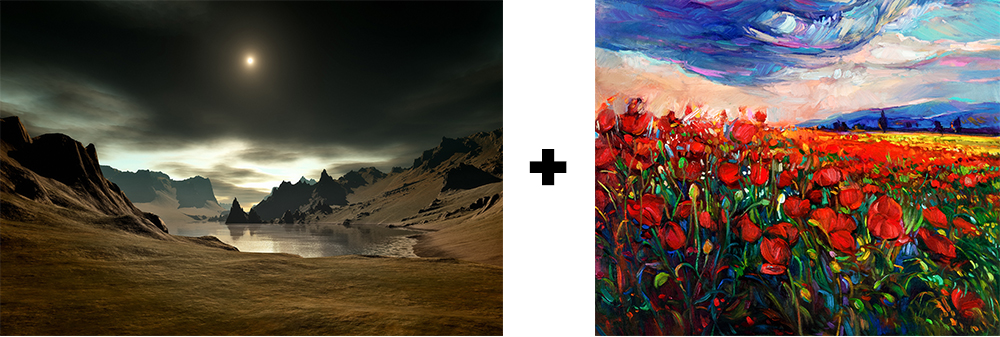
It happens. You come across a Bigstock photo that is just a little too dark for what you need. Or, you might want the image to tint a different color. Fear not. One way you can solve this dilemma is by matching the color of another image to enhance the photo you want. In this example, I am using a painted illustration (right) to enhance this somber-toned fantasy image (left).
First, open both images in Photoshop. The image I want to adjust is on the left.
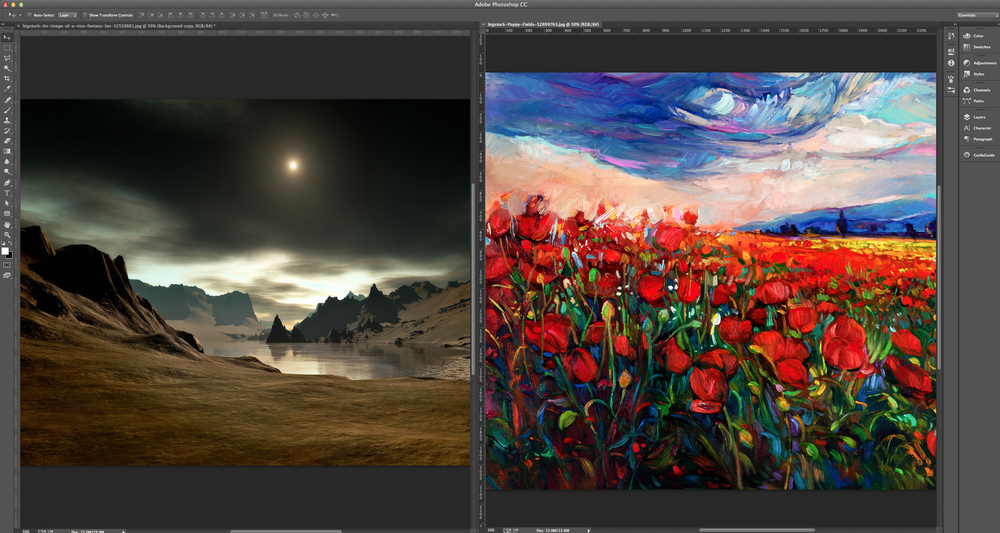
This is not required, but if you are going to continue to edit the photo, you might want to make a copy of the layer so you don’t lose your changes. Do this by dragging the layer to the Create a new layer button at the bottom of the layers palette.
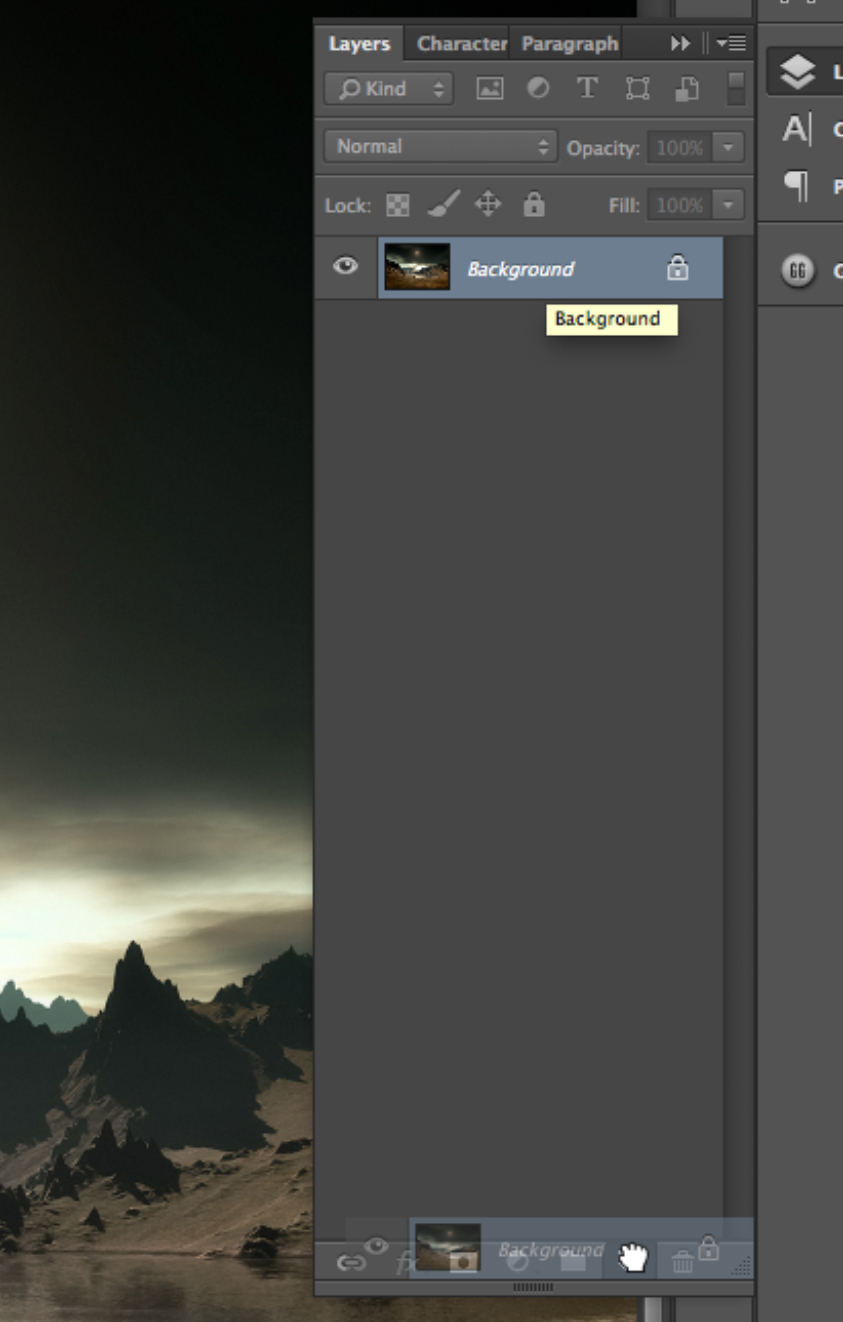
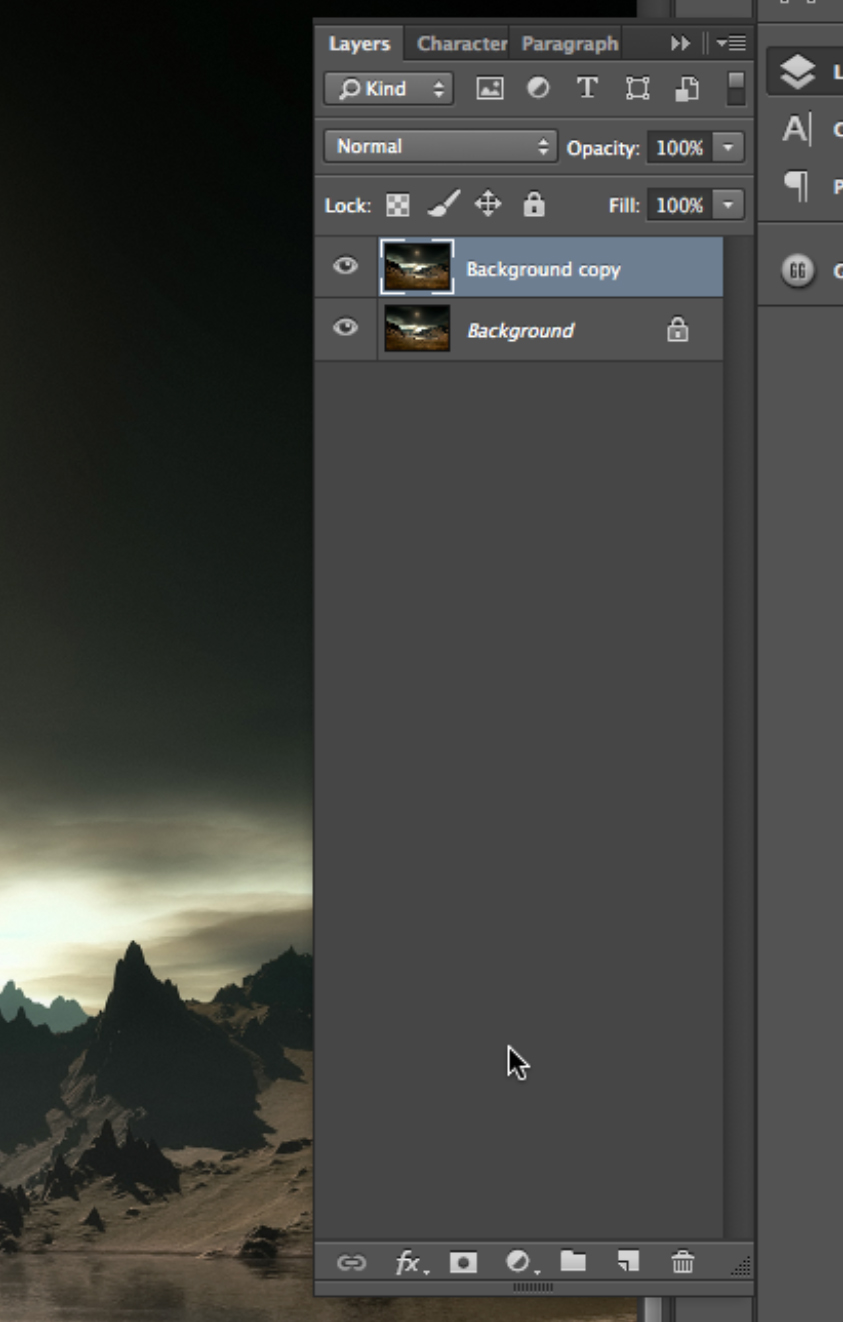
Now go to Image > Adjustments > Match Color
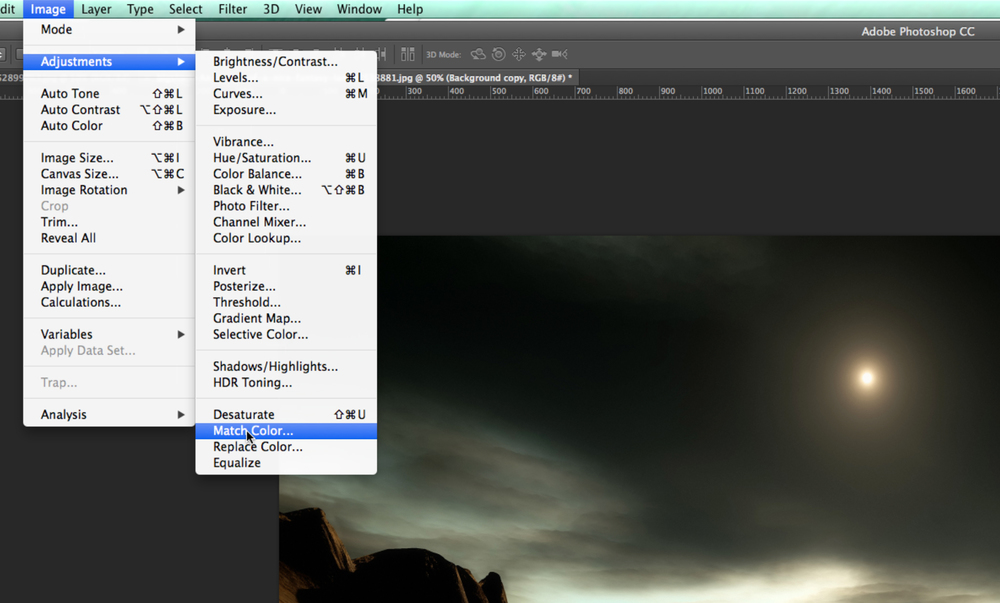
The Match Color dialogue box will appear. Under the Source pulldown, select the other more colorful image.

You can play around with the luminosity, color intensity, and fade if you want to make further adjustments. In this example, the color from the poppy field painting adds more surreality to the photo.

And, ta dah! Wow! Incredible! Amazing! It’s really as easy as that. Have a great day!


