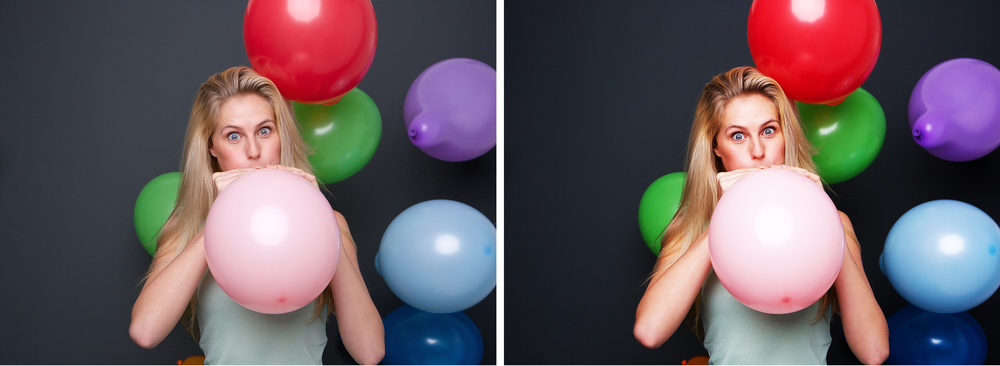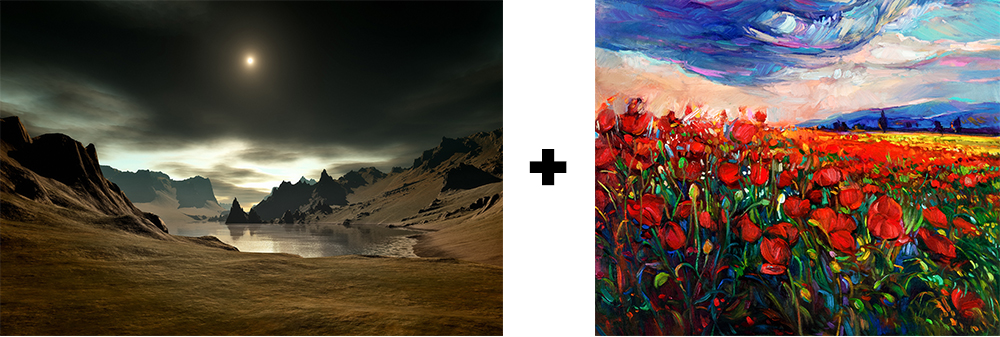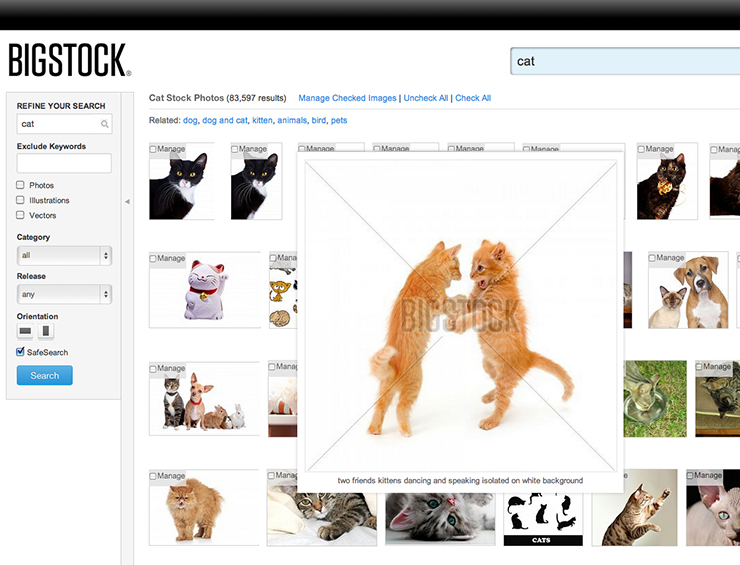We like memes, obviously. If you do too, and you want to make an internet meme that wildly spreads across the web, makes you really popular with your friends, and launches you into a professional career as a famous memer, check out this tutorial! Not only will you learn some very basic uses of photoshop, but you’ll also learn how to make the best kind of meme: a cat meme.
What you’ll need to complete this tutorial:
- Adobe Photoshop
- A huge sense of humor along, with some helpful joke making tips like this.
- A Bigstock account
1. Download a hilarious cat image from Bigstock. For this tutorial, download this extremely funny image, titled “two friends kittens dancing and speaking”. Download the small size.
Read More