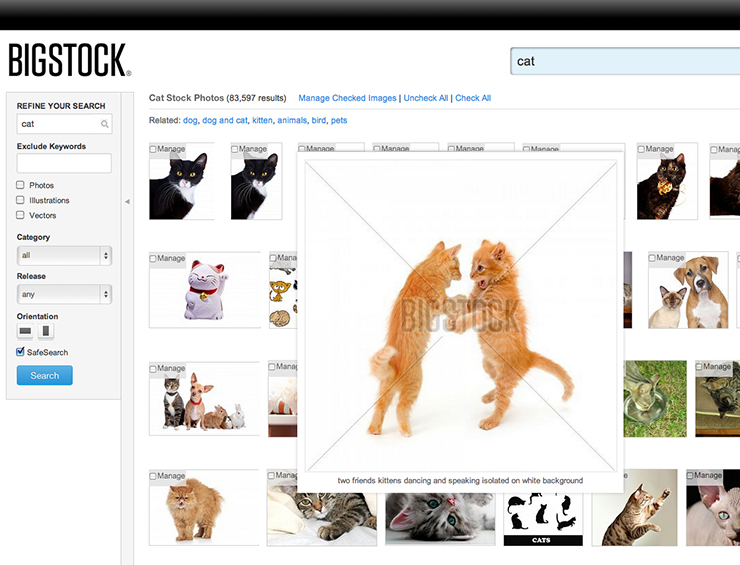Vectors are images that are suitable for illustrations that contain precise measurements. A vector is different from a bitmap image (jpg) because its information is much simpler, and it is scalable to any size and can be edited freely. Vectors are not as useful for displaying photo-realistic images like photographs because those types of images generally do not contain well-defined shapes and curves. In this tutorial, you will learn how to work with a vector to make it easily editable for you. You will change the color of individual shapes, color many shapes together, and edit a path, which is what defines a shape in Illustrator.
Let’s use this vector from contributor Fixer00.
1. Find your vector image. To narrow your search down to vector images only, make sure the “Vectors” checkbox is clicked. Once you find your image, download it, making sure you click the “vector” option. You’ll then download an .eps file.
Read More